Guide for WIP presenters
How to use Calpendo to book your WIP
What is a WIP
Please see this guide for a description of what to expect from a WIP presentation, what to include, and where to get support.
How to book a WIP
WIP presentations are advertised in the OxCIN Monday Message the week of your presentation. It is therefore important to book your presentation by no later than 12:00 on Friday of the week proceeding your slot.
1. Create an account
Ensure you have an active Calpendo account. This may take up to one week to review or reinstate. See How do I get a Calpendo account?
2. Log into Calpendo using Shibboleth
Go to http://calpendo.fmrib.ox.ac.uk/.
Click the “Shibboleth” button indicated below.
On the following page use your University of Oxford Shibboleth SSO to sign into the Calpendo homepage.

3. Select the OxCIN United resource
Select the OxCIN United resource from the list of available calendars.
Click the “Calendars” tab on the top left of the Calpendo page, then select OxCIN Uniteds as shown below.

4. Find an available slot
Use the week navigation buttons near the top of the page to search through the calendar and find an available date for your presentation. Bookings are not allowed in the red shaded areas.
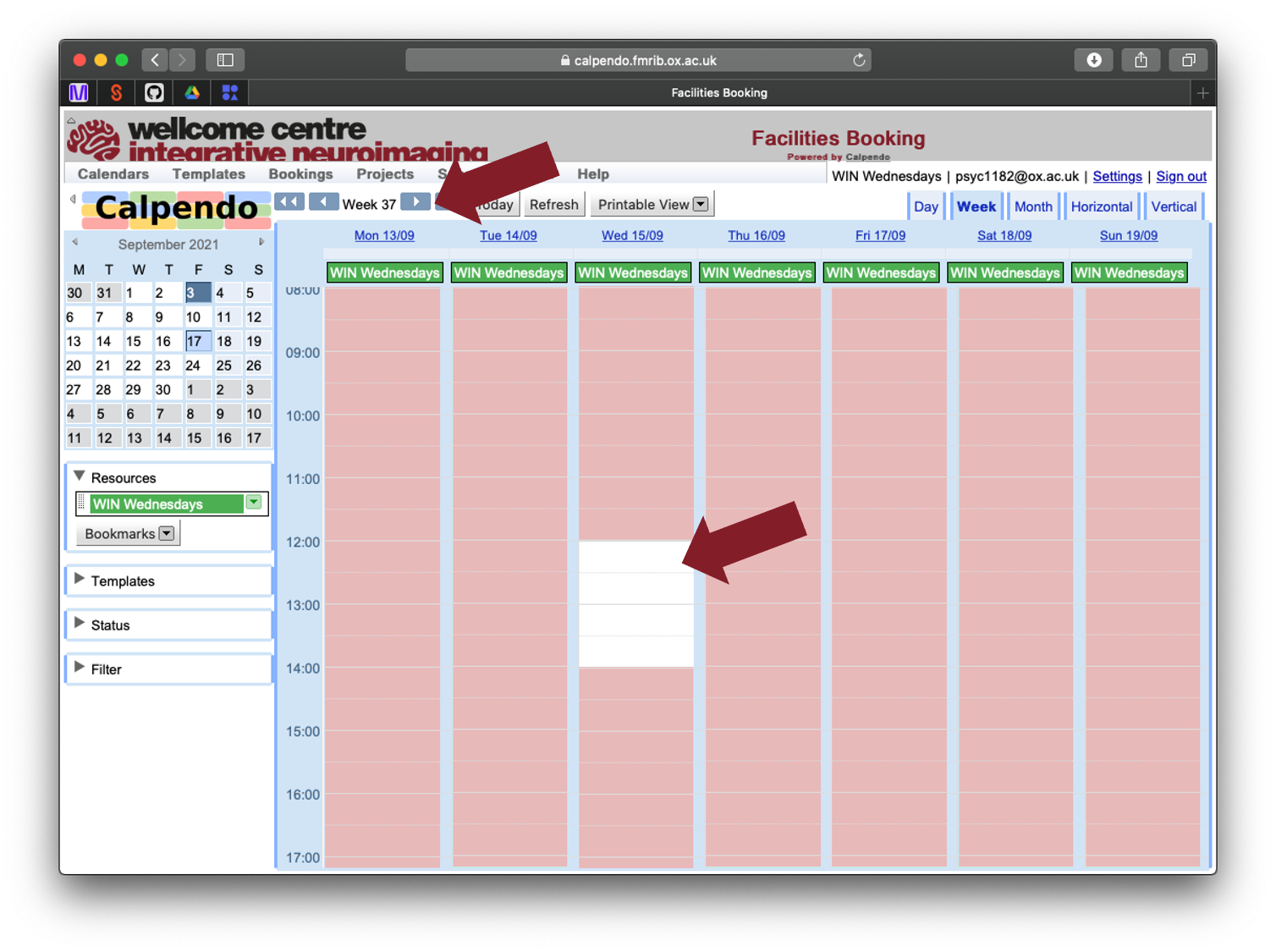
For any given week, there may be no pre-booked presentations, or there may be a seminar already scheduled. If there is a white space in the calendar, you are welcome to book it. This may mean that your presentation is held before or after another presentation.
5. Click to open the “new booking” OxCINdow
Click in an available slot in the calendar to open the “new booking” window. Enter the required details as described below.

1. START AND END TIME
As described in the WIP Guide, WIP presentations are 20 minutes long = 12 minutes presentation + 8 minutes questions.
Please note that the exact start time of each presentation within a OxCIN United session is subject to change, and we therefore request that speakers are present for the duration 12:00-13:00 the session.
If you are joining remotely, we request that all presenters join the call 10 minutes before the start of the meeting to test audio-visual equipment with the host.
2. REMINDER NOTICE PERIOD
This sets the date which Calpendo will send you a reminder about your upcoming booking. This reminder will include the details of your booking as you have entered them. We suggest you use a 5 day notice period, so you can review and amend your booking details before they are distributed in the Monday Message. See the process below to amend a booking.
You can change the default reminder or notice period in your personal Calpendo settings. To do this, click “Settings” (top right) then “booking reminders” from the list on the left.
3. DESCRIPTION
Please enter “WIP Presentation”. This makes it easier for the OxCIN United Administrators to review your booking appropriately.
4. TITLE, AUTHORS AND ABSTRACT
Please enter the title of your project, the authors and an abstract. This information will be circulated in the Monday Message in the week of your presentation. Bookings will not be approved until these details are complete.
5. IN-PERSON OR ONLINE SPEAKER PARTICIPATION
To help us plan the meeting, we need to know whether the speaker will be present in-person from the Cowey Room in the FMRIB Annex, or joining the Teams call online.
Please identify where the speaker will be joining from by selecting from the drop down list. Note the default is in-person - please update this if the speaker will be joining online.
6. SUBMIT YOUR BOOKING
Click the “Create Booking” button to submit your booking for approval. Your booking will be sent to a OxCIN United administrator and reviewed for completeness before it is approved.
You will receive an email confirmation that your booking has been received. This email will be sent to the address associated with your Shibboleth account.
You will receive an email notification once your booking has been approved, or you will be asked for further information. Your slot will be cancelled by an administrator if the booking information is not complete by 17:00 Friday of the week proceeding your slot.
Recording consent form
Most OxCIN Uniteds can be recorded so that those who missed the session can view it at a later time. Recordings are made available to anyone with a University of Oxford Single-Sign-On (SSO). We require the presenter's consent to store the recording for this purpose. You can provide this consent at any time prior to the session by completing the online form here.
Consent lasts for the entire academic year. If you have previously given consent for a talk to be recorded in the academic year, but do not want this particular WIP to be stored then please let admin@oxcin.ox.ac.uk know.
How to amend or cancel your WIP booking
Bookings can be amended by the booker up to 12:00 on the Friday before your scheduled presentation. If you need to amend your booking after that time, please contact admin@oxcin.ox.ac.uk.
To amend your booking, return to the OxCIN United resource calendar following steps 2. Log into Calpendo using Shibboleth and 3. Select the OxCIN United resource above.
Edit the information as required and click “Update Booking” to save the changes. To cancel your booking, click “Cancel Booking”. You will be notified that your booking has been cancelled.

Approval of your booking
You will get an email from Calpendo when your booking has been approved. Alternatively you may receive an email with an instruction to add or clarify some detail.
You booking will be cancelled if it is not complete by 12:00 on the Friday preceding your booked slot. You will receive and email notification if your booking is cancelled.
What if you need to change the date/time of your seminar?
In some circumstances it may be necessary to hold your seminar outside of the usual Wednesday 12:00-13:00 slot, for example to meet the availability of external presenters. In these cases, please contact admin@oxcin.ox.ac.uk.
